Waitlist and Inquiry Table
Use the filter option on the Waitlist and Inquiry screen to set the table appearance.
Search waitlists and inquiries for a guest by searching the guest’s name in the search bar.
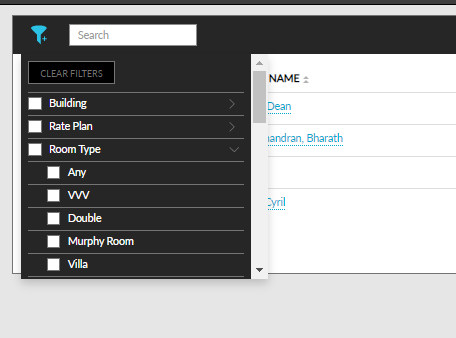
Select a date range or type the number of days and click Go to view the range's waitlist and inquiry record.
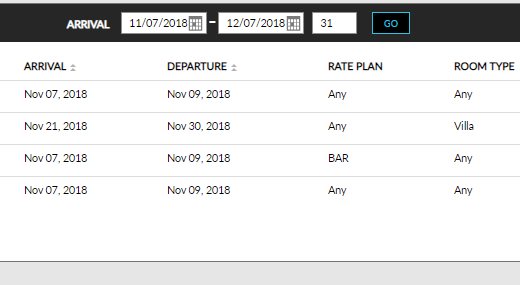
The Waitlist and Inquiry table lists the following:
-
Category – Displays the category, that is, waitlist or inquiry.
-
Guest Name – Displays the guest profile name. Clicking the profile name takes the user to the guest profile screen.
-
Arrival – Displays the arrival date.
-
Departure – Displays the departure date.
-
Rate Plan – Displays the preferred rate plan.
-
Room Type – Displays the preferred room type.
-
Building – Displays the preferred building within the property.
-
Status – Displays whether the status is new or canceled.
-
Room Number – Displays the preferred room number.
-
Rate – Displays the room rates in dollars.
-
Property – Displays the name of the property.
-
Action – Edit or delete the records using the respective options.
The list above displays fields that are available by default. Except for Guest Name and Property, users can remove all other fields and add more fields to the table using Set Column Preference in the More drop-down list.
Users can use the expand and close icon next to the category to view additional properties hidden in the table.
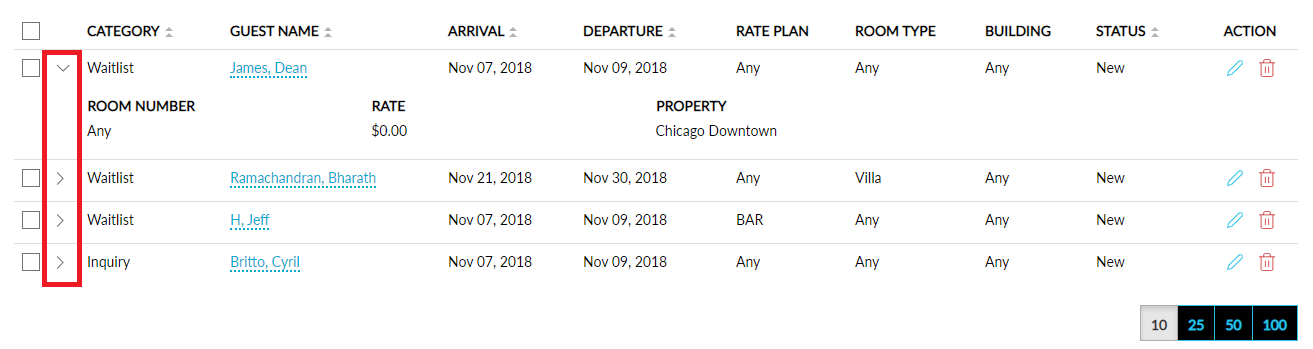
Edit or Delete Records
Select the edit icon under Action to edit a particular waitlist or inquiry record.
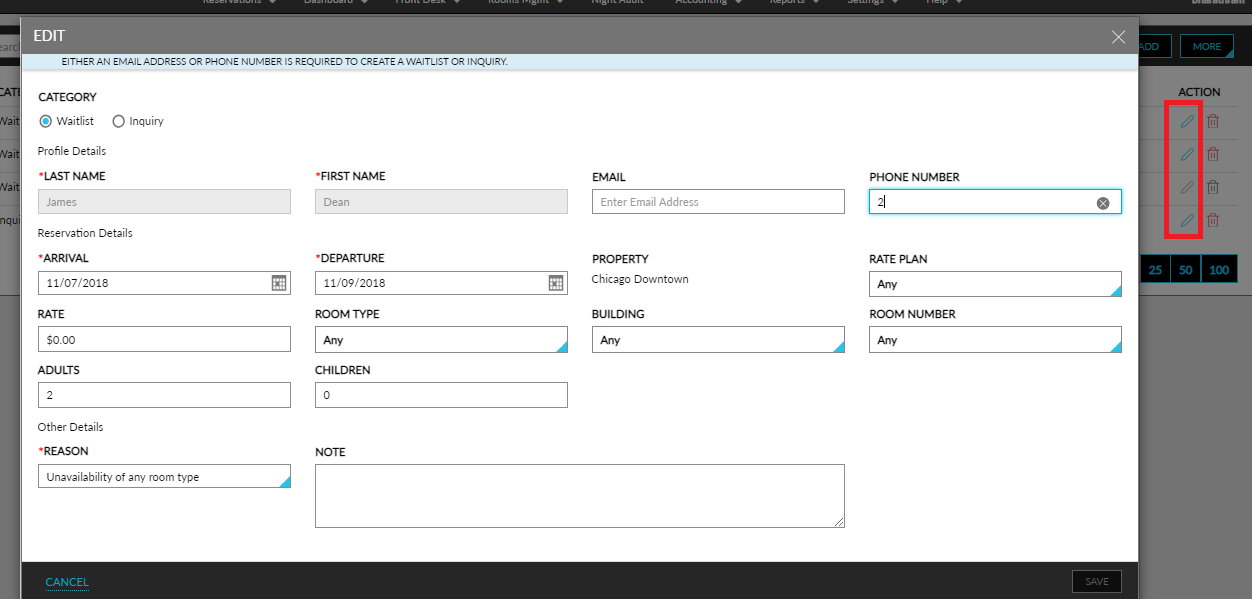
Click the Save button to confirm changes.
Click the delete icon under Action to delete a particular waitlist or inquiry record.
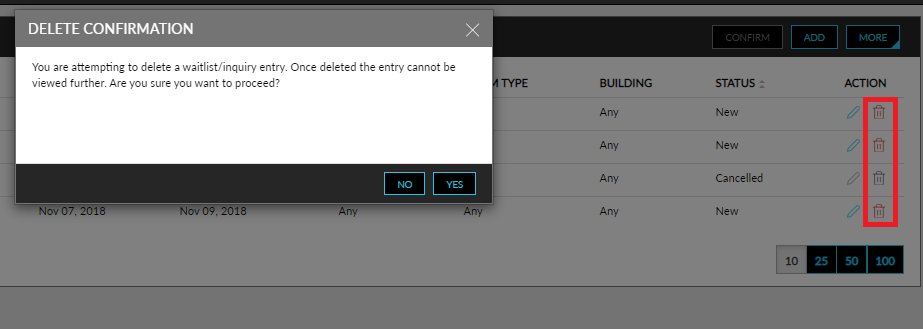
Click Yes in the confirmation pop-up to delete the record.